|
LTspice Frequently Asked Questions
Q: Is
there a version of LTspice® for Mac?
A: It's released! A whole new
and improved user experience....
http://www.linear.com/designtools/software/#LTspice
Q: I have just
overwritten an LTspice jig. How do I get the
original back?
A: Save the modified
file to a directory of your choice (if needed) then
go into Tools-> Sync Release to restore the original file. Checking
the date code of the updated file should show the
current date.
Q: I get the message:
Port(pin) count mismatch between the definition of
subcircuit "xxxx" and instance "xxx".
A: This is normally
encountered when a Spice model has been imported
into LTspice and the Spice model definition has a
different number of pins to the actual symbol used.
If you have created your own symbol, Go into File ->
Open, Change the 'File of Types' dropdown menu to
Symbols (*.asy) and open the symbol. Then select
View -> Pin Table to see the pin assignments.
Also check that your
SPICE model specifies the expected number of pins.
The SPICE model below specifies an N channel FET
with 4 pins, labelled 20, 10, 30, 50, but its
datasheet shows a circuit symbol with only 3 pins.
In this case, it is better to use another FET rather
than trying to edit the SPICE model
*FDD6630A at Temp.
Electrical Model
*-------------------------------------
.SUBCKT FDD6630A 20 10 30 50
*20=DRAIN 10=GATE 30=SOURCE 50=VTEMP
.
.
.
This error message can
also occur if incorrect text has been entered into
the Component Attribute Editor. In the Schematic
View, right click on the component to bring up the
dialogue box below
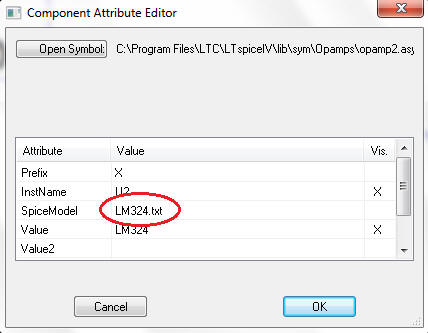
If text has been added
against the SpiceModel Attribute, it will throw up
this error. This line should be left blank.
For further
instructions on how to import external models, see
the
LTspice Tutorial: Part 4
on this site.
Q: I get the message:
This schematic uses symbols that couldn't be found.
Saving it will remove references to these symbols
from the schematic.
A: This normally
happens after a Spice model has been imported into
LTspice and the original file containing the model
has been deleted. Even if the file has been
undeleted, LTspice can throw up this error. If
undeleting the model file does not solve the
problem, redrawing the circuit in a fresh file
normally works.
Q: I get the message
"Unknown SPICE device type"
A: This can happen if
there is text in the SPICE file that LTspice does
not recognise. If the SPICE file has been saved as a
text file (eg using Notepad) the text editor can
sometime place extra characters in the file,
especially if the file is not saved as ANSI (see
Notepad). Open the text file in LTspice and check
for unwanted characters. Also ensure that the
original SPICE file is a PSPICE file
Q: I get errors
referring to circuit elements I do not recognise
A: If you get an error
message similar to the one shown below:
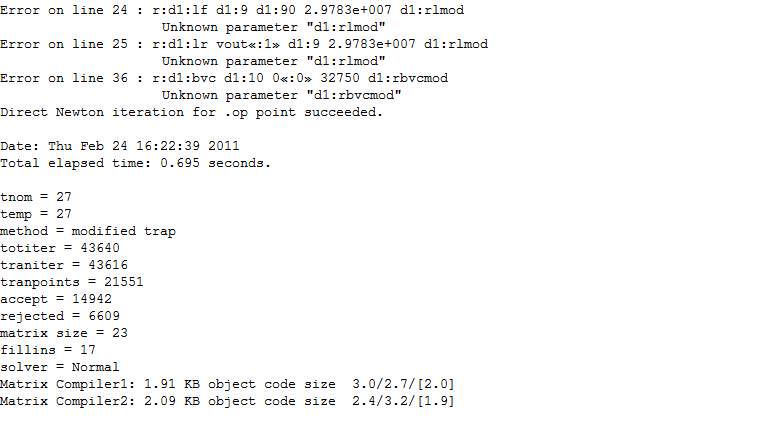
you have probably
downloaded the incorrect format of SPICE model.
LTspice works best with PSPICE models. The above
error message was generated when trying to use a
SPICE3 model. The syntax is different.
Q: I get the message:
Failed to create empty document
A: This may be due to
one of the following:
· The TEMP or TMP environment variable may point to
a folder that does not exist.
· The drive containing the TEMP directory may be
full.
If the drive is full, clear some space.
If the TEMP environment variable does not exist, or
points to a folder that does not exist, use the
following steps to set the variable to a valid
folder:
1. Click Start. Point to Settings, then click
Control Panel.
2. Double-click the System icon in Control Panel.
3. Click the Environment tab in the System
Properties dialog box. (in Window 7, this is in the
Advanced System Settings)
4. In the Variable edit field, type TEMP.
5. In the Value edit field, type the folder name
that will receive temporary files. For example,
C:\TEMP (if the TEMP folder exists on drive C).
6. Click OK.
Q: My
LTspice simulation runs slowly when I import a 3rd
party MOSFET model
A: LTspice uses only
the simplest MOSFET parameter set to describe the
MOSFET. This parameter set is defined by the simple
'.model' statement and defines the MOSFET using
approximately 12 parameters. MOSFET manufacturers
use a much more complex (and sometimes inaccurate)
model defined using the more complex '.SUBCKT'
model, incorporating many more parameters. This
added complexity slows down simulation time with
little improvement in simulation accuracy. Writing
your own MOSFET model for LTspice is awkward but not
impossible.
Please either pick a MOSFET from the internal
MOSFET libraries with similar Qg and RDSON to the
FET you would like to simulate or create your own
MOSFET model by referring to
LTspice
Tutorial 6
Q:
Does LTspice simulate IGBTs?
A: It depends on what
model you use. A member of an electronics forum
asked this question and the model they were using
was impossible to simulate. I believe this is
because the model called up the component 'NIGBT'
which is an unknown part in LTspice. However,
looking on the Fairchild website, they specify their
IGBTs using the .SUBCKT model and thus can be
treated like a standard component using the
methodology above. Here is the post, for reference:
http://www.electro-tech-online.com/circuit-simulation-pcb-design/121631-pspice-ltspice-igbt-model-2.html#post1030613
Q:
When opening up my LTspice files, some of the files
have a padlock symbol ( )
over them? )
over them?
A: The Windows Virtual
Store framework is preventing the user from
modifying the directory in Program Files. Either
turn off User Account Control or take ownership of
the directory in which LTspice is installed
LTspice is a
registered trademark of Linear Technology
Corporation
|